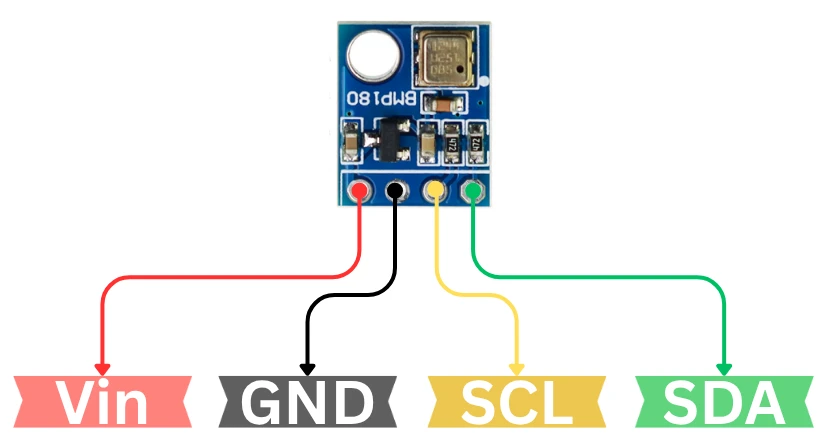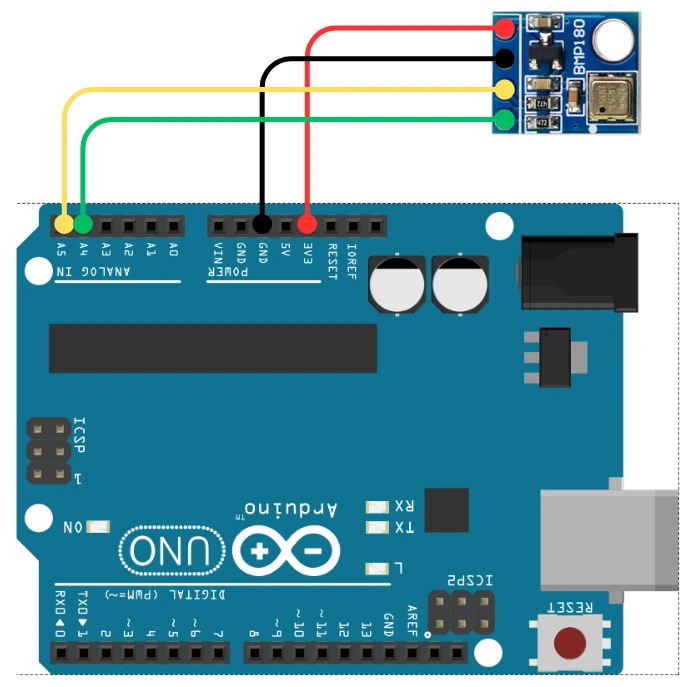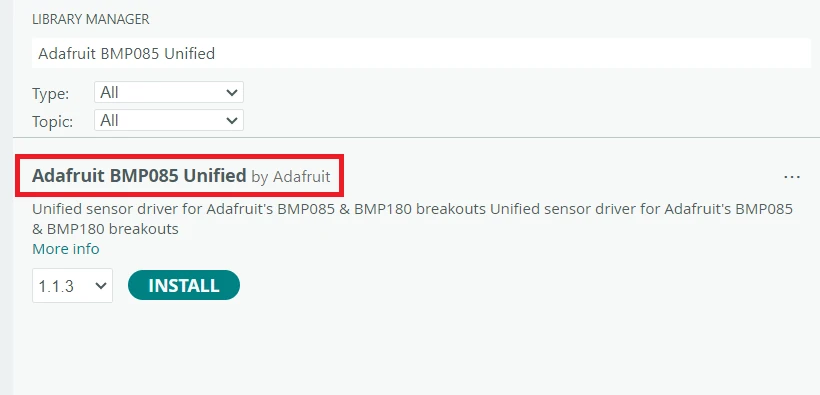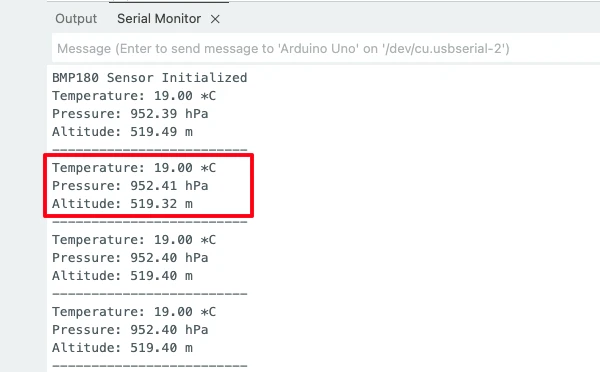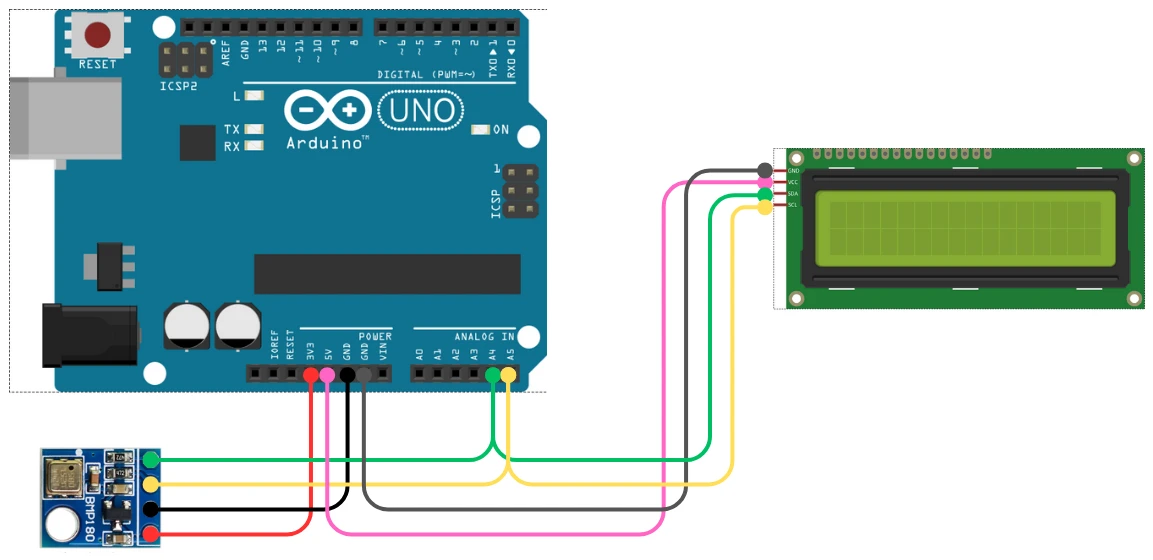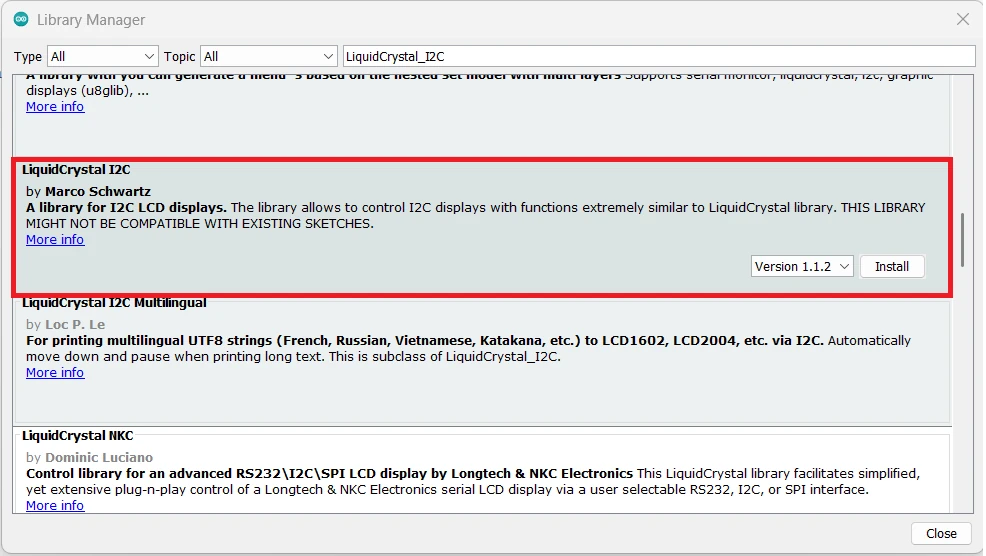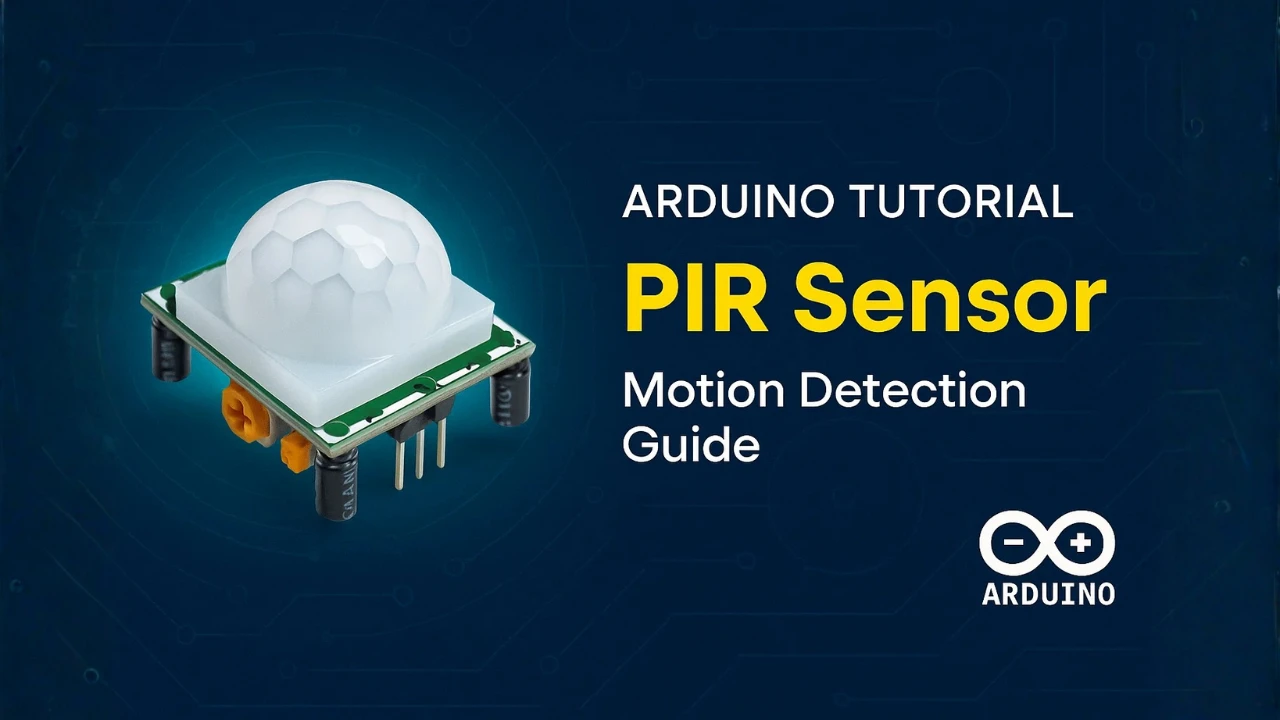Interfacing BMP180 Sensor with Arduino (Display Data on Serial Monitor and LCD1602 I2C)
Interfacing the BMP180 sensor with Arduino is a very useful project. This tiny digital sensor can measure temperature, atmospheric pressure, and even calculate altitude. It is simple to use and works perfectly with Arduino.
In this tutorial, we will learn how to connect the BMP180 sensor with Arduino. We will check the pinout, wiring, and the required libraries. You will also learn how to read data on the Serial Monitor and display the same values on an LCD1602 I2C screen.
This project will use LCD1602 to display the Temperature, Pressure and Altitude values obtained from the BMP180 Sensor. You can check out the tutorial for more information about how to interface the LCD1602 with Arduino using I2C.

What is BMP180 Sensor?
The BMP180 is a compact digital sensor used to measure temperature and atmospheric pressure. It works on the I2C communication protocol, which makes it easy to interface with Arduino and other microcontrollers. The sensor is highly accurate and stable, even though it comes in a small package.
You can use the BMP180 in many weather-related and altitude-based projects. It gives fast readings and requires very little power, which makes it ideal for battery-powered systems. This is why the BMP180 is still one of the most popular sensors for beginners and hobbyists.
Features of BMP180 Sensor
- It measures temperature and atmospheric pressure.
- Uses I2C communication, so only two data pins are needed.
- Offers high accuracy with low noise output.
- Works on a 3.3V supply but many breakout boards include a 5V regulator.
- Very low power consumption, suitable for portable devices.
- Comes factory-calibrated, so you get reliable readings out of the box.
Applications of BMP180 in Projects
- Building simple weather stations.
- Creating altitude tracking systems for drones and RC planes.
- Logging environmental data for IoT projects.
- Designing barometric pressure-based alarms or alerts.
- Educational and academic projects to learn sensors and I2C communication.
BMP180 Pinout and Connection with Arduino
Let’s start by taking a look at the pinout of the BMP180 sensor to understand its available connections and functions. Once we are familiar with the pins, we’ll move on to the wiring part, where we’ll see how to properly connect the BMP180 to an Arduino board for data communication.
BMP180 Pinout Explained
The BMP180 comes with only four pins, which makes the wiring simple and clean. These pins handle power and I2C communication. Before connecting the sensor to Arduino, it is important to understand what each pin does. This helps avoid wiring mistakes and ensures stable readings.
The BMP180 uses four pins for power and I2C communication. The image below shows the pinout of BMP180 sensor breakout board.
The table below explains each pin and its purpose.
| Pin Name | Function | Description |
|---|---|---|
| VCC | Power Supply | Connect to 3.3V or 5V (depending on module). Powers the BMP180 sensor. |
| GND | Ground | Connect to Arduino GND for a common ground reference. |
| SDA | Data Line | I2C data pin. Connect to Arduino A4 on UNO. |
| SCL | Clock Line | I2C clock pin. Connect to Arduino A5 on UNO. |
BMP180 Connection with Arduino
The circuit diagram for connecting the BMP180 sensor to Arduino is very straightforward. The image below shows how to connect the BMP180 sensor with Arduino UNO.
The BMP180 sensor uses the I2C bus, which means it requires only two data lines, SDA and SCL, along with power. The sensor connects easily to any Arduino.
Below is a typical connection setup using the Arduino UNO:
| BMP180 Pin | Arduino UNO Pin |
|---|---|
| VCC | 3.3V |
| GND | GND |
| SDA | A4 |
| SCL | A5 |
If you are using another board such as Arduino Mega or Arduino Nano, the I2C pins might be different. For example:
- On Arduino Mega, SDA = Pin 20, SCL = Pin 21
- On Arduino Leonardo, SDA = Pin 2, SCL = Pin 3
Arduino Code to Read Temperature and Pressure from BMP180
In this section, we’ll write and test the Arduino code to read temperature and pressure from the BMP180 sensor using the I2C communication protocol. Once connected properly, the BMP180 provides precise and stable readings, which can be easily displayed on the Serial Monitor.
Install Required Libraries in Arduino IDE
To read data from the BMP180 sensor, we need Adafruit BMP085 Unified library. This library gives easy functions to read temperature, pressure, and calculate altitude.
Follow these steps to install the library:
- Open your Arduino IDE.
- Go to Sketch → Include Library → Manage Libraries…
- In the search bar, type “Adafruit BMP085 Unified”.
- Install the library named “Adafruit BMP085 Unified by Adafruit.”
Once the libraries are installed, we can directly use simple functions to read temperature and pressure from the sensor.
Arduino code for BMP180 Sensor
Here’s the tested and working Arduino code to read data from the BMP180 sensor periodically and display it on the Serial Monitor. This code uses the Adafruit BMP085 Unified Driver, which also works for BMP180.
#include <Wire.h>
#include <Adafruit_Sensor.h>
#include <Adafruit_BMP085_U.h>
Adafruit_BMP085_Unified bmp = Adafruit_BMP085_Unified();
void setup() {
Serial.begin(9600);
if (!bmp.begin()) {
Serial.println("Could not find BMP180 sensor!");
while (1);
}
Serial.println("BMP180 Sensor Initialized");
}
void loop() {
sensors_event_t event;
bmp.getEvent(&event);
if (event.pressure) {
float temperature;
bmp.getTemperature(&temperature);
// Calculate altitude (based on standard sea-level pressure 1013.25 hPa)
float altitude = bmp.pressureToAltitude(1013.25, event.pressure);
Serial.print("Temperature: ");
Serial.print(temperature);
Serial.println(" *C");
Serial.print("Pressure: ");
Serial.print(event.pressure);
Serial.println(" hPa");
Serial.print("Altitude: ");
Serial.print(altitude);
Serial.println(" m");
Serial.println("-------------------------");
} else {
Serial.println("Sensor error!");
}
delay(1000);
}Code Explanation
1. Including the Required Libraries
#include <Wire.h>
#include <Adafruit_Sensor.h>
#include <Adafruit_BMP085_U.h>These libraries allow the Arduino to communicate with the BMP180 sensor using the I2C interface and use Adafruit’s unified sensor functions.
2. Creating the Sensor Object
Adafruit_BMP085_Unified bmp = Adafruit_BMP085_Unified();This creates a BMP180 sensor object, which we use to read temperature, pressure, and later calculate altitude.
3. Setup Function
Serial.begin(9600);
if (!bmp.begin()) {
Serial.println("Could not find BMP180 sensor!");
while (1);
}- Starts the serial communication at 9600 baud.
- Initializes the BMP180 sensor.
- If the sensor is not detected, it prints an error and stops the program.
4. Reading Pressure Data
sensors_event_t event;
bmp.getEvent(&event);This retrieves the latest sensor event, which includes the pressure value measured in hPa (hectopascals).
5. Reading Temperature
float temperature;
bmp.getTemperature(&temperature);Reads the BMP180’s built-in temperature sensor and stores the value in Celsius.
6. Calculating Altitude
float altitude = bmp.pressureToAltitude(1013.25, event.pressure);- Uses the pressure reading to compute the approximate altitude.
1013.25hPa is the standard sea-level pressure.- The BMP180 library uses the barometric formula to estimate height above sea level.
7. Printing the Sensor Data
Serial.print("Temperature: ");
Serial.print(temperature);
Serial.println(" *C");
Serial.print("Pressure: ");
Serial.print(event.pressure);
Serial.println(" hPa");
Serial.print("Altitude: ");
Serial.print(altitude);
Serial.println(" m");This prints all three sensor values, temperature, pressure, and altitude in a clear format on the Serial Monitor.
8. Delay Between Readings
delay(1000);Adds a 1-second pause before the next measurement cycle to avoid spamming the Serial Monitor.
Output on Serial Console
Once the code is uploaded successfully, open the Serial Monitor from the Arduino IDE (Tools → Serial Monitor) and set the baud rate to 9600.
The image above demonstrates continuous measurements of pressure (in hPa), temperature (°C), and calculated altitude (m) by BMP180 sensor, printed on the Arduino serial console. The data is updated every second.
Arduino Code: Display BMP180 Data on I2C LCD1602
Now that we have successfully displayed temperature and pressure readings from the BMP180 sensor on the Serial Monitor, let’s take the project one step further.
In this section, we’ll learn how to show the same readings on a 16×2 I2C LCD display. This makes the project more practical, allowing you to view real-time sensor data without needing to connect your Arduino to a computer.
I2C LCD1602 Connection with Arduino
The LCD1602 with an I2C module is very easy to connect because it uses only two communication pins, SDA and SCL.
This reduces the wiring and leaves more pins free on the Arduino. The same SDA and SCL pins are also used by the BMP180 sensor, so both devices can share the I2C bus without any issues.
The Image below shows how SHT21 sensor module and LCD1602 are connected to the Arduino UNO using the same I2C pins.
Here’s how to connect the I2C LCD1602 to your Arduino UNO:
| LCD1602 I2C Pin | Arduino UNO Pin | Description |
|---|---|---|
| VCC | 5V | Powers the LCD module |
| GND | GND | Common ground |
| SDA | A4 | I2C data line |
| SCL | A5 | I2C clock line |
Tip: Both the BMP180 and the LCD use I2C, so you can connect their SDA lines together and SCL lines together. Just ensure each device has a unique I2C address.
Configuring the LCD1602 Library
Before running the code, make sure you have installed the LiquidCrystal_I2C library. You can do this by:
- Opening the Arduino IDE
- Going to Sketch → Include Library → Manage Libraries…
- Searching for “LiquidCrystal I2C”
- Installing the library by Frank de Brabander
Arduino Code to print BMP180 data on the LCD
Here’s the complete and tested Arduino code that displays BMP180 sensor data on the Serial Monitor and I2C LCD1602 display:
#include <Wire.h>
#include <Adafruit_Sensor.h>
#include <Adafruit_BMP085_U.h>
#include <LiquidCrystal_I2C.h>
// Create BMP180 object
Adafruit_BMP085_Unified bmp = Adafruit_BMP085_Unified();
// Create LCD object (change 0x27 to 0x3F if needed)
LiquidCrystal_I2C lcd(0x27, 16, 2);
void setup() {
Serial.begin(9600);
// Initialize LCD
lcd.init();
lcd.backlight();
lcd.setCursor(0, 0);
lcd.print("BMP180 Reading");
// Initialize BMP180 sensor
if (!bmp.begin()) {
lcd.clear();
lcd.setCursor(0, 0);
lcd.print("Sensor Error!");
Serial.println("Could not find BMP180 sensor!");
while (1);
}
delay(1500);
lcd.clear();
}
void loop() {
sensors_event_t event;
bmp.getEvent(&event);
if (event.pressure) {
// Read temperature
float temperature;
bmp.getTemperature(&temperature);
// Calculate altitude
float altitude = bmp.pressureToAltitude(1013.25, event.pressure);
// --- Serial Monitor Output ---
Serial.print("Temperature: ");
Serial.print(temperature);
Serial.println(" *C");
Serial.print("Pressure: ");
Serial.print(event.pressure);
Serial.println(" hPa");
Serial.print("Altitude: ");
Serial.print(altitude);
Serial.println(" m");
Serial.println("-----------------------");
// --- LCD Output ---
lcd.setCursor(0, 0);
lcd.print("T:");
lcd.print(temperature);
lcd.print("C "); // Spaces to clear old digits
lcd.setCursor(0, 1);
lcd.print("P:");
lcd.print(event.pressure);
lcd.print(" A:"); // Show altitude on same line (compact)
// If altitude fits, show it
lcd.print((int)altitude);
lcd.print("m "); // Clear trailing characters
} else {
Serial.println("Sensor Error!");
lcd.setCursor(0, 0);
lcd.print("Sensor Error! ");
lcd.setCursor(0, 1);
lcd.print(" "); // Clear 2nd line
}
delay(1000);
}Code Explanation:
1. Including Required Libraries
#include <Wire.h>
#include <Adafruit_Sensor.h>
#include <Adafruit_BMP085_U.h>
#include <LiquidCrystal_I2C.h>These libraries allow:
- Wire.h → I2C communication
- Adafruit_Sensor.h / Adafruit_BMP085_U.h → Reading temperature, pressure, and calculating altitude
- LiquidCrystal_I2C.h → Displaying values on a 16×2 LCD
2. Creating Sensor and LCD Objects
Adafruit_BMP085_Unified bmp = Adafruit_BMP085_Unified();
LiquidCrystal_I2C lcd(0x27, 16, 2);bmpis the BMP180 sensor object.lcdinitializes the LCD at address 0x27 with 16×2 size.
(Address may be 0x3F depending on the module.)
3. Setup Function
Serial.begin(9600);
lcd.init();
lcd.backlight();- Starts serial communication.
- Initializes and lights up the LCD.
if (!bmp.begin()) {
lcd.print("Sensor Error!");
Serial.println("Could not find BMP180 sensor!");
while (1);
}This checks whether the BMP180 sensor is connected.
If not found, it displays an error message and stops the program.
4. Reading Sensor Data
sensors_event_t event;
bmp.getEvent(&event);This retrieves the latest pressure reading from the sensor.
5. Reading Temperature
float temperature;
bmp.getTemperature(&temperature);Fetches the current temperature in Celsius from the BMP180’s internal sensor.
6. Calculating Altitude
float altitude = bmp.pressureToAltitude(1013.25, event.pressure);- Uses the standard sea-level pressure (1013.25 hPa).
- Converts the pressure reading into an estimated altitude in meters.
- The BMP180 internally uses the barometric formula to compute height.
7. Printing Data to Serial Monitor
Serial.print("Temperature: ");
Serial.print(temperature);
Serial.println(" *C");
Serial.print("Pressure: ");
Serial.print(event.pressure);
Serial.println(" hPa");
Serial.print("Altitude: ");
Serial.print(altitude);
Serial.println(" m");Shows all sensor readings clearly on the Serial Monitor.
8. Displaying Data on the LCD
lcd.setCursor(0, 0);
lcd.print("T:");
lcd.print(temperature);
lcd.print("C ");- Shows temperature on the first line.
- Extra spaces clear old characters.
lcd.setCursor(0, 1);
lcd.print("P:");
lcd.print(event.pressure);
lcd.print(" A:");
lcd.print((int)altitude);
lcd.print("m ");- Displays pressure and altitude on the second line.
- Altitude is cast to
intto fit on the LCD. - Extra spaces ensure clean updates.
9. Handling Sensor Errors
lcd.print("Sensor Error!");
Serial.println("Sensor Error!");If the sensor fails, both LCD and Serial give an alert.
10. Delay Before Next Reading
delay(1000);Waits 1 second before taking the next measurement.
Output on the LCD1602
Once the code is uploaded successfully, the LCD should print the Temperature, Pressure and Altitude values as shown in the image below.
These values on the LCD display will update every second.
Link to Detailed LCD Tutorial
If you want to learn more about how the I2C LCD1602 display works — including how to find its I2C address, create custom characters, or troubleshoot display issues — check out my full guide here:
This detailed post explains everything you need to know about using I2C LCDs with Arduino.
Common Errors and Troubleshooting
Working with the BMP180 sensor and the LCD1602 I2C display is usually straightforward, but a few common issues may appear during testing. This section will help you quickly find and fix the most frequent problems.
BMP180 Not Detected on I2C Bus
If the Serial Monitor shows:
“Could not find BMP180 sensor!”
Possible reasons:
- Loose SDA or SCL wires
- Wrong wiring (SDA – A4, SCL – A5)
- Sensor not powered properly
- Damaged BMP180 module
Fix:
Check the wiring again and make sure the sensor gets 3.3V and GND. Ensure SDA and SCL are firmly connected.
LCD1602 Display Showing Blank Screen
If the LCD does not show any characters:
- Contrast may be too low
- Wrong I2C address used
- VCC or GND not connected
- SDA/SCL loose
Fix:
Adjust the contrast screw on the LCD module.
Use an I2C scanner to find the correct LCD address.
Garbage or Random Characters on LCD
If the LCD shows broken text:
- Wrong initialization code
- Incorrect library version
- Timing issues
Fix:
Use a stable library such as LiquidCrystal_I2C and reinitialize the LCD with:
lcd.init();
lcd.backlight();Incorrect Temperature or Pressure Values
If readings look unrealistic:
- Sensor may not be stable after power-up
- Strong airflow affecting readings
- Faulty sensor module
Fix:
Allow the sensor a few seconds after startup.
Place it away from heat sources like voltage regulators.
Both Devices Not Working Together
Because both BMP180 and LCD1602 share SDA and SCL, conflicts may occur.
Possible issues:
- One device pulling the bus low
- Different I2C addresses not handled
Fix:
Check each device separately first.
Then reconnect both and confirm their addresses using the I2C scanner.
Conclusion
The BMP180 is a simple yet powerful sensor that can measure both temperature and atmospheric pressure with high accuracy. In this tutorial, we learned how to connect the BMP180 to an Arduino, understand its pinout, install the necessary libraries, and read sensor data through the Serial Monitor. We also displayed the same readings on the LCD1602 I2C module, making the project more interactive and user-friendly.
By following the wiring steps and using the provided code, you can now create your own weather-based or altitude-tracking projects. This setup is reliable, easy to expand, and perfect for beginners who want to explore sensors and I2C communication. You can also build more advanced IoT projects by logging these readings online. Let me know if you want to expand this tutorial further
Browse More Arduino Sensors Tutorials
Arduino PIR Motion Sensor Tutorial: Wiring, Modes, Sensitivity & Full Codes
Arduino DS18B20 Temperature Sensor Tutorial: Single and Multiple Sensors with SSD1306 OLED
Interfacing SHT3X Temperature and Humidity Sensors with Arduino using I2C
Interface DHT11 and DHT22 with Arduino | Temperature and Humidity Sensor Tutorial
Interface SHT21 Temperature and Humidity Sensor with Arduino | Display on Serial Monitor and I2C LCD
How to Interface GP2Y0A41SK0F Distance Sensor with Arduino (Serial Monitor + I2C LCD Display)
Arduino BME280 Tutorial: Wiring, Pinout, Code and LCD1602 Display Output
Arduino BMP180 Project Download
Info
You can help with the development by DONATING Below.
To download the project, click the DOWNLOAD button.
Arduino BMP180 FAQs
You can use the Arduino I2C Scanner sketch to detect all connected I2C devices and confirm their addresses before uploading the main code.
No manual calibration is required, but readings become more stable after a few seconds of operation.
Most breakout boards support 3.3V to 5V, but always check the specific module markings.
This usually happens when the I2C bus is noisy or wires are too long. Shorter wires solve the issue.
Yes, the sensor supports altitude calculation, and you can add it easily using the Adafruit library functions.